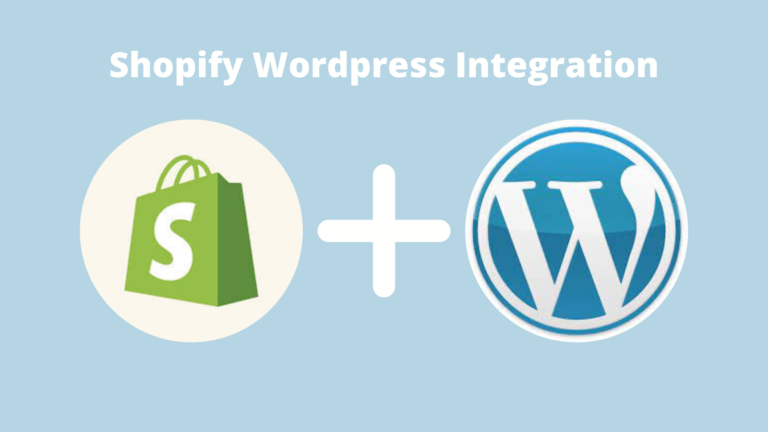Shopify vs WordPress are two well-known brands in eCommerce. WordPress is now the world’s most popular content management system, powering almost one-third of all websites. Among hosted options, Shopify leads the way.
It seems hard moving from WordPress to Shopify to create an internet company. In 2016, Shopify released a WordPress plugin and three new Shopify-powered WordPress themes. Currently, this hosted platform enables businesses to effortlessly add a shopping cart to their WordPress website using Buy Button code.
Clearly, this decision allows company owners to use the finest aspects of both platforms to improve customer experience and business success.
If you find the combination of these two systems difficult to use, you may easily migrate WooCommerce to Shopify. If you want complete control over your website’s design, a Shopify to WooCommerce transfer is an excellent solution.
Why wait? Let’s go into the details of integrating Shopify with WordPress.
How to Link Shopify to WordPress?
Creating a Shopify Store
Now I’ll show you how to create a Shopify shop. To continue, you must have a Shopify account. If not, go to Shopify’s site and sign up for a free trial.
After that, click the Start free trial button to be sent to a sign-up page where you can enter your email, password, and shop name.
Shopify will next ask you a few questions to better understand you and your requirements. Select your response and click Next.
After completing this section, click the Enter my shop button to be sent to your Shopify store’s homepage. Your Shopify shop is now live.
- Payment Gateways Setup
Set up payments for your Shopify shop to accept consumer payments. To do so, click Payment under the Settings menu at the bottom of your home page.
PayPal Express Checkout is enabled by default in your shop. The registered email address must be linked to a PayPal account to take payment. If you don’t have one, Shopify will provide you with thorough information on how to create one.
It is also possible to take payment through credit card, BitPay, or GoCoin. You may also use Apple Pay (coming soon), Amazon Payments, or any of Shopify’s payment alternatives.
- Organize Shipping
Next, you must set up your online store’s shipment. Click on Setting again, then Shipping and delivery.
Your Shopify account’s default shipping origin is your store’s address. Select Change shipment origin to modify the shipping origin. You may also specify shipping zones and prices here.
- Pick a Shopify Plan
Now you must choose a Shopify plan to activate your shop and begin selling. Shopify has multiple price levels with distinct features ranging from $29 to $299 per month.
One of the advantages of utilizing Shopify inside WordPress is that their Lite plan is just $9/month. You can still use Shopify’s strong services like Sell on Facebook, Shopify POS for iOS or Android, the Shopify app store, and 24/7 customer support.
Adding Products to Shopify
Next, you must add your items to Spotify. Then click the Add product button in the Products menu on the right.
Then enter your product’s name, title, description, pricing, etc. You may also group similar items together to make them simpler to search. When you’re done, click Save to save your product’s data.
Customize the Shopify Buy Button
Now it’s time to combine Shopify with Buy Buttons. The Buy Button enables you to integrate Shopify shop items on WordPress. You may integrate a single product or a set of goods using Shopify’s embed code.
Go to Settings and choose Sales channels.
Then click on Add sales channel. Scroll down to the Buy Button channel and click + to install.
Next, choose the product for which you want to make a purchase button.
Now you may customize your Buy Button. You can change the button color, wording, and the action when a buyer clicks it. After selecting your button’s look, click Next to acquire your Buy Button code.
Add Shopify Buy Button to WordPress Site
Now we’ll add your items to your WordPress site so you can sell them. Then click Copy Code to copy the generated code for that product.
This code may be placed anywhere on your website where you want a Buy Button. For example, you may build a new page on your WordPress site and insert the embed code. Then you may enter as much product information as you need.
You may also insert the code in your blog articles or WordPress sidebar. Now you’re ready to sell things online!
Remember, our team is always ready to offer you Shopify eCommerce development services at a reasonable price, please contact